作者:聂勇 欢迎转载,请保留作者信息并说明文章来源!
- 一、NotePad++插件 / NotePad++ Plugins
- 二、安装环境 / Environment
- 三、NotePad++插件安装 / NotePad++ - Howto Install Plugins
- 四、Function List 插件安装 / Howto Install Plugin “Function List”
- 五、NppExec插件安装和配置 / Howto Install and Configure Plugin “NppExec”
- 六、NotePad++ 开启自动联想提示 / NotePad++ - Enable Autocompletion
- 参考资料 /References
一、NotePad++插件 / NotePad++ Plugins
1、Function List ( Unicode )
当前最新版本:Version 2.1
发布日期:2010-02-18
2、NppExec ( Unicode )
当前最新版本:Version 0.4.1
发布日期:2010-07-22
二、安装环境 / Environment
- Windows2003 / Windows XP
- Notepad++-5.8.5 (Unicode版本)
三、NotePad++插件安装 / NotePad++ - Howto Install Plugins
如何安装NotePad++的插件,其官网原文如下:
Usually, the only installation procedure plugins require is to
- place the dll in the plugins subfolder of the Notepad++ install folder;
- place any configuration file it comes with in plugin\config
- preferrably, place all documentation files in plugin\doc, or in some subfolder of it
Notepad++ loads plugins at startup. To load a new plugin, you can either close and restart Notepad++, or use the Settings -> Import -> Import plugin command. The latter will copy the dll in the plugin folder if it is not already there.
译文:
通常情况下,安装程序插件只需要执行如下方法:
- 将DLL文件复制到Notepad++安装目录的plugins目录下;
- 将配置文件复制到plugins\Config目录下;
- 更好的做法,将所有的文档文件复制到plugins\doc目录下,或它的子目录下。
Notepad++在启动的时候载入插件。要载入一个新插件,你可以关闭并重启Notepad++,或使用 Setting -> Import -> Import plugin 命令。稍后将复制插件的DLL到plugins目录下。
四、Function List 插件安装 / Howto Install Plugin “Function List”
1、下载并解压FunctionList_2_1_UNI_dll.zip。
2、将 FunctionList.dll 复制到Notepad++ 的 plugins 目录下。
3、将C++.flb、FunctionListRules.xml、Gmod Lua.bmp 复制到 plugins\Config 目录下。
4、重启NotePad++。效果如下: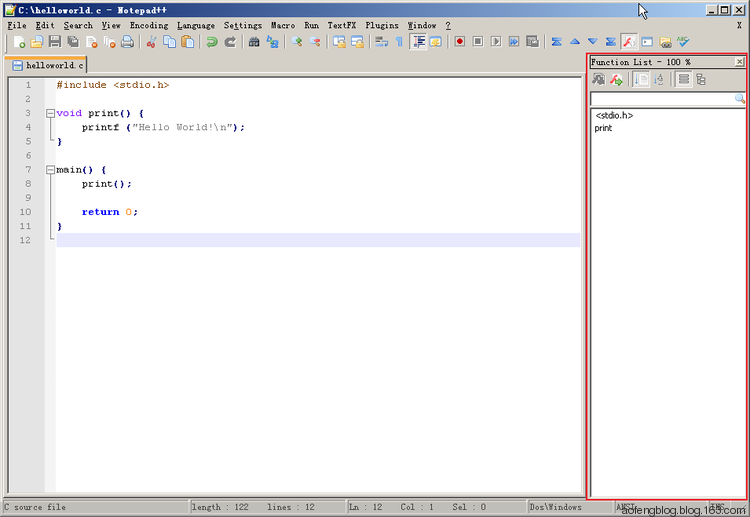
五、NppExec插件安装和配置 / Howto Install and Configure Plugin “NppExec”
1、NppExec安装
下载并解压NppExec_041_dll_Unicode.zip。
将 NppExec.dll 和目录NppExec 复制到Notepad++ 的 plugins 目录下。
将doc目录下的 fparser.html、NppExec.txt、NppExec_Manual.chm、NppExec_Manual.knt、NppExec_TechInfo.txt 复制到 plugins\doc\NppExec 目录下。
重启NotePad++。
2、NppExec配置
1. 打开菜单 Plugins -> NppExec -> Execute…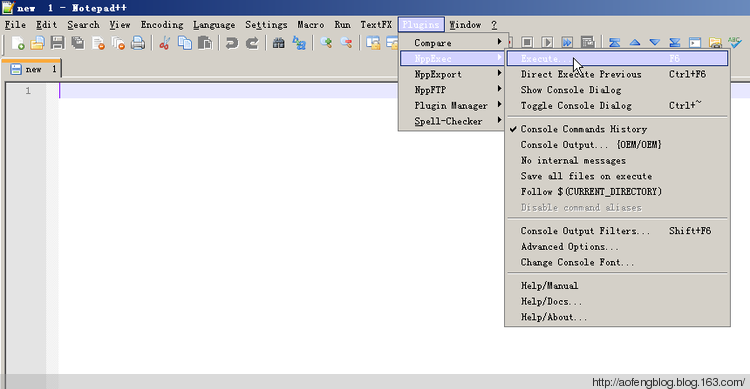
2. 配置编译C文件
进入“Execute…” 对话框,输入 cmd /c “gcc -o $(CURRENT_DIRECTORY)$(NAME_PART) $(FULL_CURRENT_PATH) “,点击“Save…”按钮保存,命名为“CompileC”。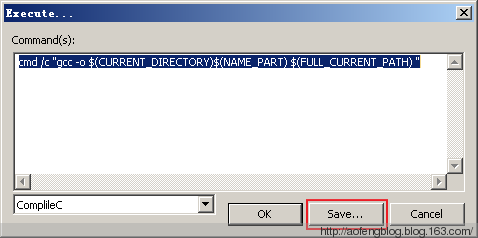
3. 配置编译C++文件
进入“Execute…” 对话框,输入 cmd /c “g++ -o $(CURRENT_DIRECTORY)$(NAME_PART) $(FULL_CURRENT_PATH) “,点击“Save…”按钮保存,命名为“CompileC++”。
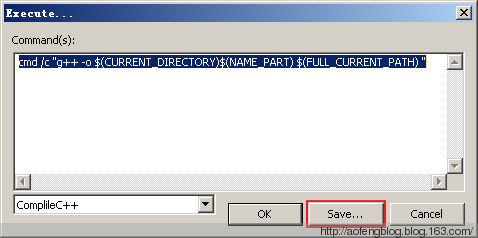
4、将“CompileC”,“CompileC++”添加到宏菜单(Macros)下
1)打开菜单 Plugins -> NppExec ->Advanced Options…。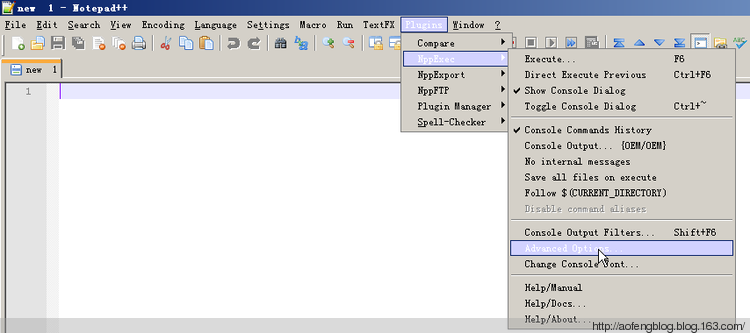
2)在Associated script:下面下拉框中选择“CompileC”,“CompileC++”,点击“Add/Modify”按钮将它们依次添加到Menu items下面的列表中。
选择 “Place to the Macros submenu”复选框。
3)打开菜单 Macro ,可以看到“CompileC”,“CompileC++”都已经添加到宏菜单(Macros)下。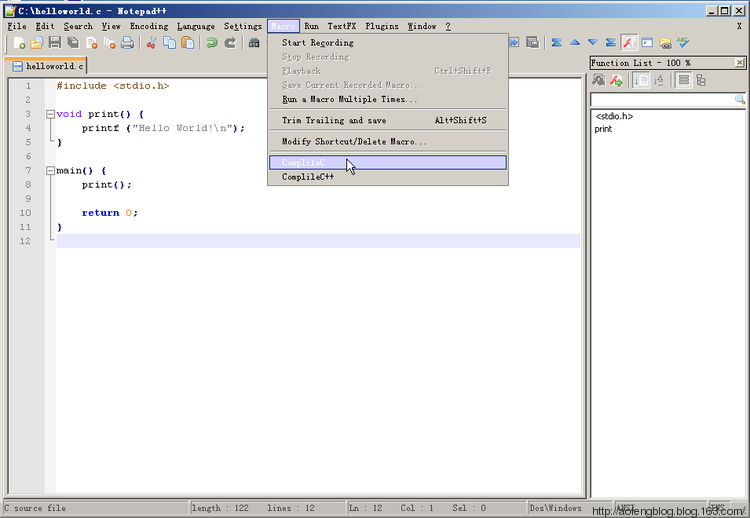
5、编译C语言helloworld程序
1)输入helloworld.c 的源代码:
2)点击菜单 Macro -> CompileC,执行效果如下图所示。
在与helloworld.c 相同的目录下生成了一个 hellowrold.exe 文件。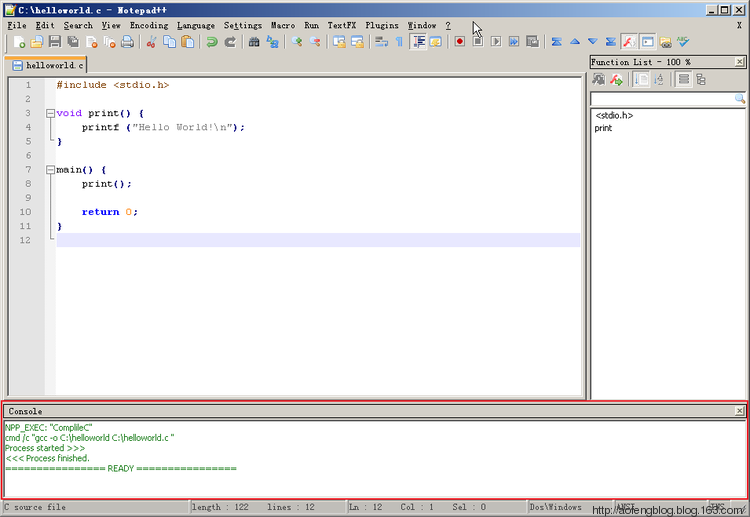
说明:如果编译的 *.c文件的路径中包含了空格,在执行“Compile C”命令时将报错。
六、NotePad++ 开启自动联想提示 / NotePad++ - Enable Autocompletion
1、打开菜单 Settings -> Preferences…。
2、点击 Backup/Auto-Completion 选项卡。
- 选择 Enable auto-completion on each input.
- 选择 World completion。
- 选择 Function parameters hint on input

3、在编辑区域中,输入内容,自动联想提示功能效果如下图所示。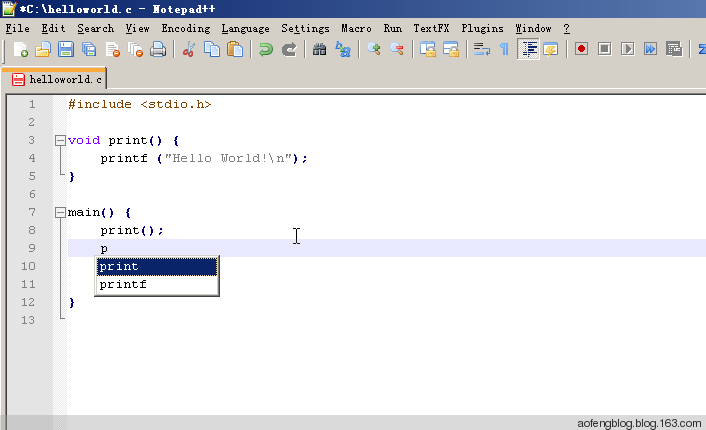
参考资料 /References
1、http://sourceforge.net/apps/mediawiki/notepad-plus/index.php?title=Plugin_Central
2、http://yihui.name/en/2010/08/auto-completion-in-notepad-for-r-script/